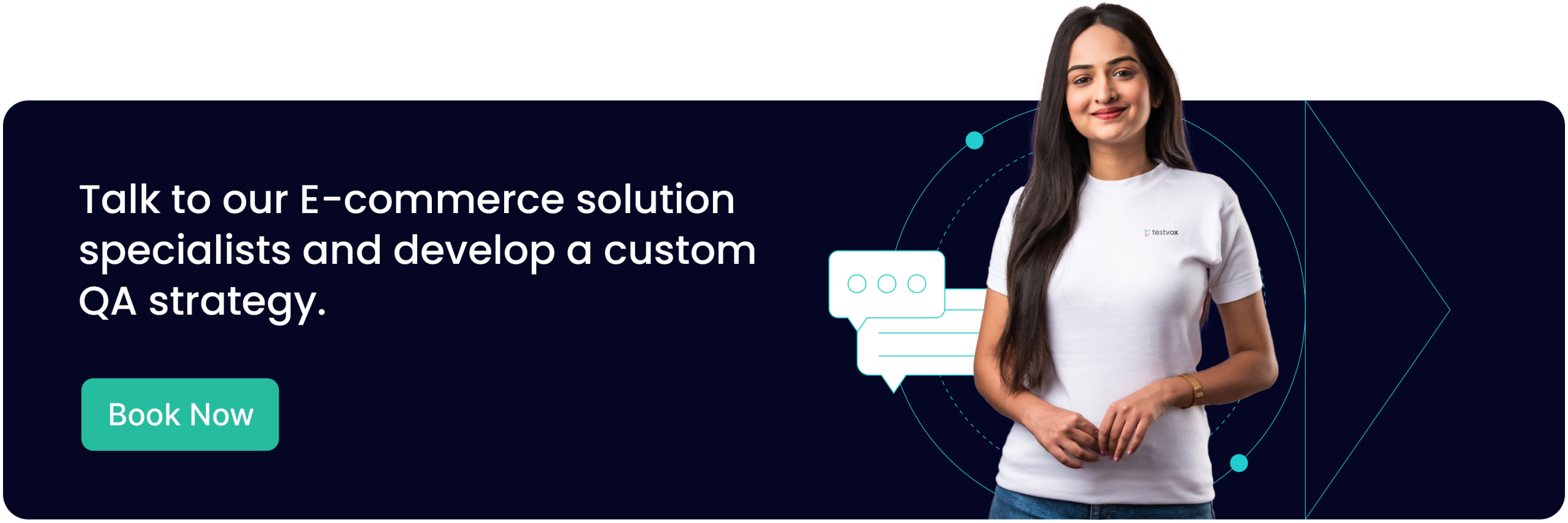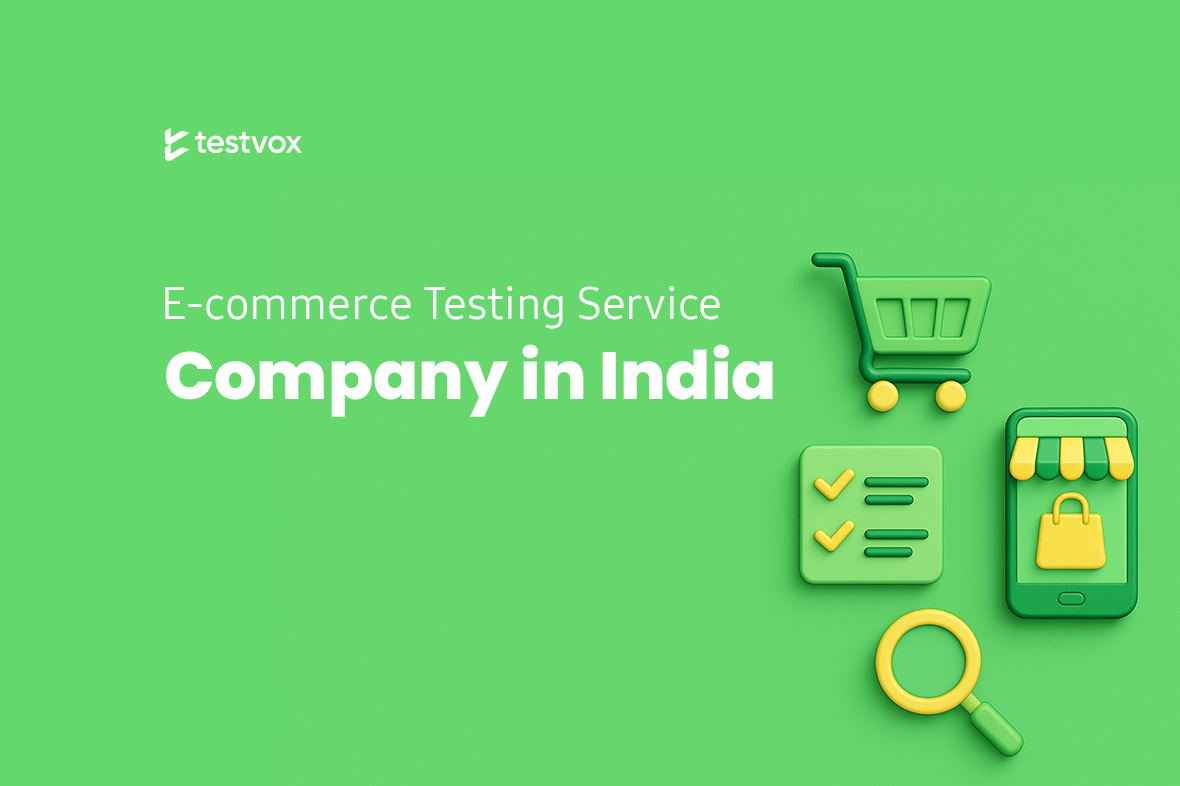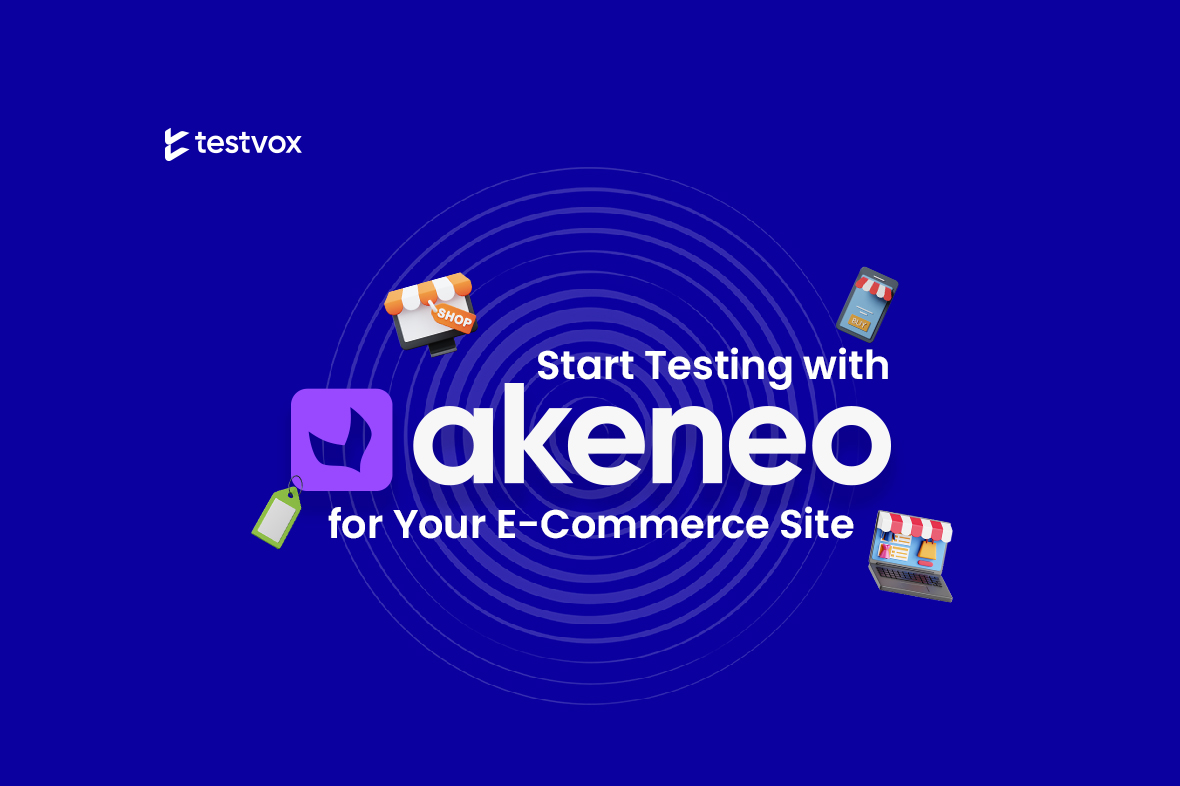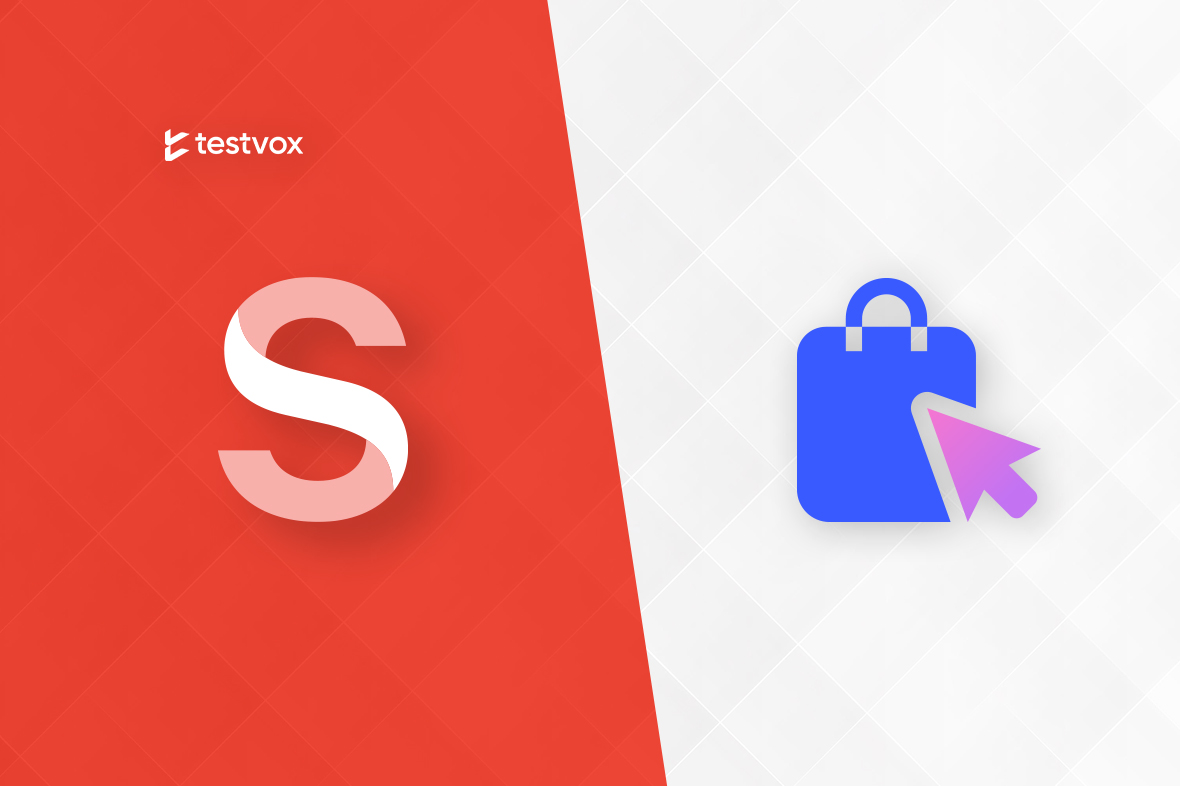15 September 2025
15 September 2025
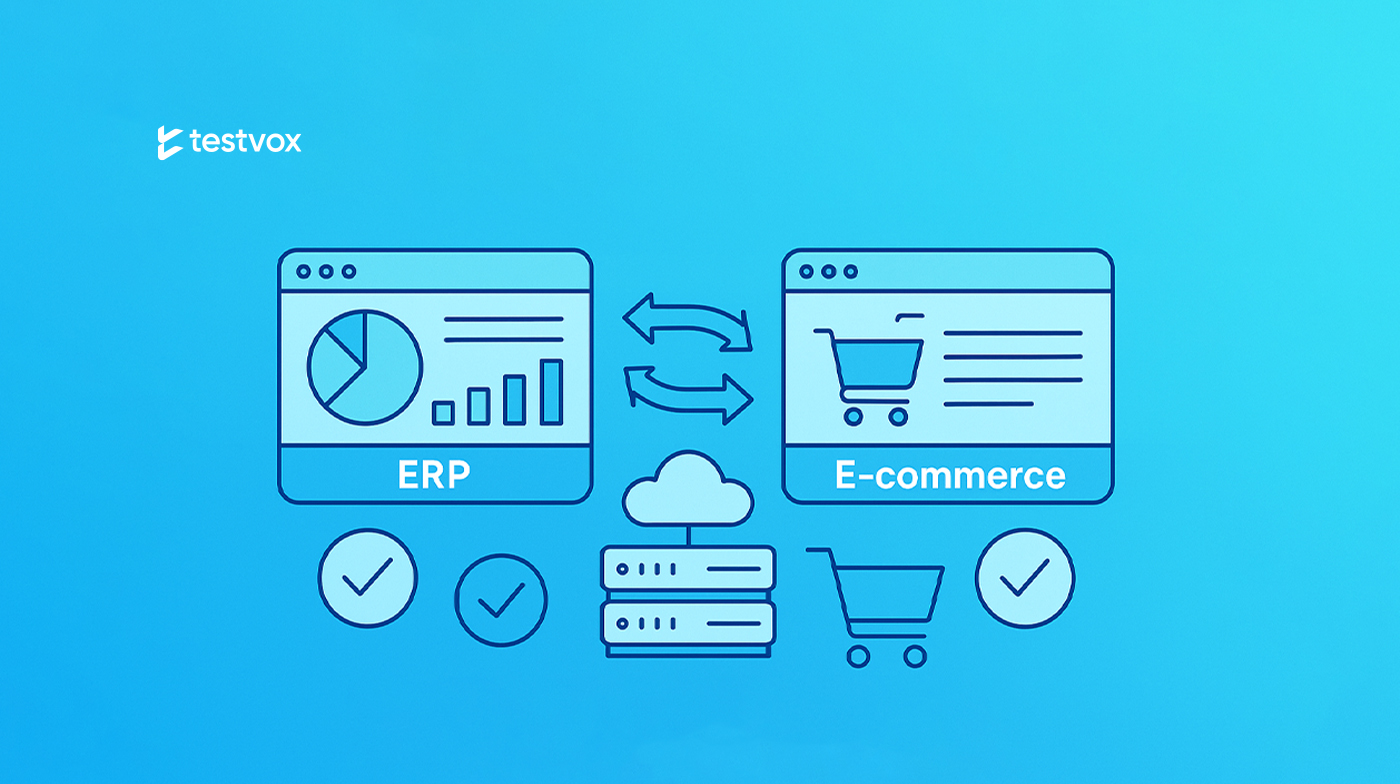
ERP-Ecommerce integration Testing
 6 October 2025
6 October 2025
 33:33 MIN Read time
33:33 MIN Read time
Integrating an ERP system with an ecommerce platform is a major milestone for many businesses, promising seamless operations and real-time data flow across sales, inventory, finance, and customer management. But as promising as these integrations appear on paper, the reality is far more complex. Orders, customer data, and inventory levels need to update instantly and reliably between systems—any disconnect can quickly snowball into fulfillment errors, stock issues, or frustrated customers.
That’s why robust integration testing is so essential before going live. It’s not just about checking if the two systems talk to each other, but making sure they truly understand and synchronize every critical business process under real-world conditions. In this blog, we’ll walk through what makes ERP–ecommerce integration unique, the most important areas testers should focus on, and practical tips to uncover glitches before they affect end users. Whether working with SAP, Oracle, Microsoft Dynamics, or custom solutions, a thoughtful approach to testing makes a world of difference in today’s fast-paced ecommerce space.
ERP systems manage key operations like inventory, order processing, accounting, and customer information, while e-commerce platforms handle product display, customer interactions, and transactions.
What is ERP–E-commerce Integration?
ERP–E-commerce integration connects your online store with the enterprise resource planning (ERP) system that manages your backend business functions. This integration automatically syncs key data like orders, products, customers, payments, and inventory between both systems.
The goal is to eliminate manual data entry, reduce errors, and streamline workflows. When your ecommerce platform and ERP system work together smoothly, inventory updates in real time, orders are processed faster, and customer information stays consistent. This connected approach helps businesses operate more efficiently while providing customers with accurate stock and delivery information.
By bridging the gap between front-end sales and back-end operations, businesses can operate more efficiently and provide a better shopping experience.
Key Areas of ERP–E-commerce Integration Testing.
1. Data Synchronisation Testing
In an ERP-e-commerce ecosystem, data synchronisation forms the foundation of a smooth integration. It ensures that all exceptive business entities, such as products, orders, customers, Inventory, and payments, remain consistent across both platforms. Even the slightest mismatch can disrupt operations, confuse customers, and ultimately impact revenue.
For instance, when a customer places an order on the e-commerce storefront, the details should instantly flow into the ERP system. This allows the ERP to update stock levels, generate invoices, and trigger fulfilment processes. If synchronisation fails, the order may never reach the ERP, resulting in delayed deliveries or the need for manual intervention. Similarly, inventory updates coming from the ERP must be reflected in real time on the storefront to prevent overselling or displaying unavailable products.
What testing covers in this area:
- Verifying that every create, update, and delete action in one system is mirrored correctly in the other.
- Testing bulk data transfers, ensuring large volumes of product or customer data sync without errors.
- Validating partial updates and delta syncs, where only changes (not the entire dataset) are exchanged.
- Assessing error-handling mechanisms, such as logs and alerts, when synchronisation issues occur.
Because of its direct impact on order accuracy and customer satisfaction, data synchronisation testing is considered the backbone of ERP–ecommerce integration. Without it, businesses risk broken workflows, frustrated customers, and a decline in operational trust.
Top 10 Test Cases
| Test Case ID | Test Scenario | Steps to Reproduce | Expected Result |
| TC_ERP _001 | Verify Product Data Synchronisation | 1. In the ERP system, create or update a product’s name, price, and SKU.
2. Initiate the product sync process to the e-commerce storefront. 3. Navigate to the corresponding product page on the e-commerce storefront. |
The product details (name, price, SKU) on the storefront exactly match the updated values in the ERP. |
| TC_ERP _002 | Verify Order Creation Synchronisation | 1. Place a new order on the e-commerce storefront.
2. In the ERP system, search for the order using the e-commerce Order ID. |
The order is successfully created in the ERP system with the correct Order ID and all details (items, customer, amount) match the e-commerce order. |
| TC_ERP _003 | Verify Customer Registration Synchronisation | 1. Register a new customer account on the e-commerce storefront.
2. In the ERP system, search for the customer using their email address or name. |
A new customer record is created in the ERP system with the correct details (name, email, address) from the e-commerce registration. |
| TC_ERP _004 | Verify Shipping Method Synchronisation | 1. In the ERP system, update the available shipping methods (e.g., disable a method, change rates).
2. Initiate the sync to the e-commerce platform. 3. On the e-commerce storefront, proceed to checkout for a test product. |
The available shipping methods and their costs on the checkout page reflect the updates made in the ERP. |
| TC_ERP _005 | Verify Order Status Update Synchronisation | 1. In the ERP system, update the status of an existing order (e.g., from “Processing” to “Shipped”).
2. Navigate to the “Order History” section of the customer’s account on the e-commerce storefront. |
The updated order status from the ERP is correctly displayed in the e-commerce order history. |
| TC_ERP _006 | Verify Partial Order Update Synchronisation | 1. In the ERP system, partially cancel an item from a multi-item order.
2. Navigate to the order details page on the e-commerce storefront (admin or customer view). |
The order details correctly reflect the cancellation of the specific item. The order total is updated accordingly, and the status may reflect a partial cancellation. |
| TC_ERP _007 | Verify Bulk Product Update Synchronisation | 1. In the ERP system, perform a bulk update (e.g., increase prices by 10% or update stock levels for a category of products).
2. Initiate the bulk sync process to the e-commerce storefront. 3. Check the updated products on the storefront. |
All targeted products are updated correctly on the storefront. The sync process completes without any errors. |
| TC_ERP _008 | Verify Product Category/Attribute Synchronisation | 1. In the ERP, assign a product to a new category or update its attributes (e.g., size, color).
2. Initiate the product sync. 3. Check the product page and category navigation on the storefront. |
The product appears in the correct category on the storefront, and all updated attributes are displayed accurately. |
| TC_ERP _009 | Verify Promotional Pricing Synchronisation | 1. In the ERP, set up or update a promotional price or discount rule for a product.
2. Initiate the sync to the e-commerce platform. 3. View the product on the storefront. |
The promotional price or discount is correctly applied and displayed on the product page and in the shopping cart. |
| TC_ERP _010 | Verify Payment Status Synchronisation | 1. For an order in the e-commerce system, trigger a payment status change (e.g., mark as paid, or process a refund).
2. Check the corresponding order in the ERP system. |
The payment status (Paid, Pending, Refunded) in the ERP is updated to match the status from the e-commerce system. |
Common Bugs in ERP–E-commerce Integration
Even with a robust ERP–ecommerce integration in place, testing often uncovers recurring issues that can disrupt operations and affect customer trust. Below are some of the most common bugs found during integration testing:
- Duplicate Order Entries in ERP
Sometimes, the same customer order is pushed multiple times into the ERP system, leading to duplicate invoices, inventory miscalculations, and unnecessary manual corrections.
- Promo Codes or Discounts Not Syncing
When promotional codes or discount rules fail to transfer correctly, customers may face errors during checkout or be charged the wrong amount.
- Missing Product Descriptions or Images
Incomplete product data transfer causes products to appear without descriptions or images on e-commerce sites, impacting user experience and sales.
- Incorrect Mapping of SKUs
SKU mismatches between ERP and the e-commerce platform can cause wrong products to be displayed, sold, or shipped.
- Customer Details Not Syncing
Missing data such as customer email addresses or phone numbers, creates issues in Communication, order confirmation, and after-sales support.
- Order Status Not Updated in Storefront
Customers rely on accurate order tracking. If ERP status updates (e.g., processing, shipped, delivered) fails to reflect in the e-commerce storefront, it damages customer confidence and transparency.
- Price Mismatches
Differences in pricing between the ERP and the online store can confuse customers and lead to loss of sales or disputes.
- Tax/VAT Sync Issues
Tax calculations and VAT data missing or inaccurate due to syncing problems lead to compliance and financial reporting issues.
- Failed Bulk Product Imports
Large-scale product imports sometimes fail partially or completely, leaving the storefront with incomplete or outdated catalog data.
- Broken Product URLs After Sync
URL restructuring or syncing bugs cause broken product page links, resulting in poor SEO and user experience
2. Order Processing and Fulfilment Testing
Order processing is the heart of e-commerce–ERP integration. Once a customer places an order on the storefront, the information must seamlessly flow into the ERP system, where finance, warehouse, and logistics teams take over. Smooth synchronisation ensures that every detail—products, quantities, prices, discounts, taxes, shipping addresses, and payment status—is captured accurately and without delay.
From there, the fulfilment process takes charge. This includes picking, packing, shipping, updating tracking information, and notifying the customer at every stage. Even a minor breakdown in this cycle can lead to delayed shipments, incorrect deliveries, or dissatisfied customers.
Typical testing in this area covers the entire order lifecycle:
- Order creation on storefront → ERP ingestion: Validating that all order details are captured accurately.
- Acknowledgement back to storefront: Ensuring the storefront reflects ERP confirmation so the customer sees an accurate order status.
- Shipment updates ERP → storefront: Verifying that shipping and tracking updates from ERP appear on the customer’s order page in real time.
- Cancellations, returns, and refunds: Testing if reversed transactions flow back properly and reflect in both systems.
- Invoice and credit note synchronisation: Confirming that invoices, adjustments, and refunds generated in ERP sync correctly with the storefront.
- Tracking details: Ensuring customers receive accurate shipping and delivery notifications without delays.
Top 10 Test Cases
| Test Case ID | Test Scenario | Steps to Reproduce | Expected Result |
| TC-OSync-001 | Verify order placed in e-commerce appears in ERP with the correct details. | 1. Place a new order in the e-commerce storefront with known product(s), quantities, and prices.
2. Note the e-commerce Order ID. 3. Log into the ERP system and search for the order using the e-commerce Order ID. |
1. The order is successfully created in the e-commerce system.
2. The order appears in the ERP system with the correct Order ID. 3. All order details (customer info, product SKUs, quantities, unit prices, tax, shipping cost, total amount) match exactly between the two systems. |
| TC-OSync-002 | Verify order confirmation is triggered after the ERP acknowledgement. | 1. Place a new order in the e-commerce storefront.
2. Monitor the ERP system for the order’s arrival. 3. Once the order is accepted/acknowledged in the ERP, check the customer’s email associated with the order. |
1. The order confirmation email is not sent immediately after the storefront purchase.
2. The order confirmation email is sent to the customer only after the ERP system has successfully received and acknowledged the order. |
| TC-OSync-003 | Verify that multiple items in a single order sync correctly with individual line items in ERP. | 1. Place an order in the e-commerce storefront containing multiple different items with varying quantities.
2. Log into the ERP system and locate the order. |
1. The order in the ERP contains the same number of line items as the e-commerce order.
2. Each line item correctly shows the Product SKU, name, quantity, and price. 3. The order total in the ERP matches the total from the e-commerce storefront. |
| TC-OSync-004 | Verify shipping details are updated from ERP to the storefront. | 1. For an existing order in the ERP system, update the shipping address (e.g., change the street name or zip code).
2. Save the changes in the ERP. 3. Check the corresponding order in the e-commerce storefront admin panel. |
The updated shipping address from the ERP is reflected in the order details within the e-commerce storefront. |
| TC-OSync-005 | Verify partial shipment status is updated correctly. | 1. In the ERP system, for an order with multiple line items, initiate a shipment for only a subset of the items.
2. Save the partial shipment. 3. Check the order status in the e-commerce storefront and the customer’s order history/email. |
1. The order status in the e-commerce storefront updates to “Partially Shipped” or a similar status.
2. The customer receives a notification (email) indicating that a partial shipment has been dispatched, listing the items that were shipped. |
| TC-OSync-006 | Verify that order cancellation in e-commerce reflects in ERP. | 1. In the e-commerce admin panel, cancel an order that has been synced to the ERP.
2. Log into the ERP system and check the status of the same order. |
The order status in the ERP system updates to “Cancelled” or a similar status, and the inventory for the cancelled items is updated accordingly. |
| TC-OSync-007 | Verify refund process updates in both systems. | 1. Initiate a refund for an order from within the ERP system.
2. Process the refund. 3. Check the order status in the e-commerce storefront and the customer’s account/email. |
1. The refund status is updated in the ERP (e.g., “Refunded”).
2. The order status in the e-commerce storefront reflects that a refund has been issued. 3. The customer receives a confirmation of the refund. |
| TC-OSync-008 | Verify invoice generation in ERP syncs with the storefront. | 1. In the ERP system, generate an invoice for a shipped order.
2. Log into the e-commerce storefront admin panel and navigate to the customer’s order details. |
A link to download the PDF invoice (generated by the ERP) is available in the e-commerce storefront’s order details for both the admin and the customer. |
| TC-OSync-009 | Verify order tracking number flows from ERP to storefront. | 1. In the ERP system, add a tracking number for a shipped order and mark it as completed.
2. Check the order details in the e-commerce storefront and the customer’s account/email. |
1. The tracking number is visible in the e-commerce storefront’s order details.
2. The customer receives a “Your Order Has Shipped” email containing the tracking number and a link to track the shipment. |
| TC-OSync-010 | Verify that orders placed using different payment modes are handled properly in ERP. | 1. Place multiple orders in the e-commerce storefront, each using a different payment method (e.g., Credit Card, COD, Digital Wallet, Gift Card).
2. Locate each of these orders in the ERP system. |
For each order, the payment method is correctly displayed in the ERP. The financial reconciliation (e.g., amount paid, pending COD amount, gift card balance used) is accurately recorded. |
Common Bugs in Order Processing and Fulfilment
Order processing and fulfilment is where most integration issues become visible to customers. Even a small bug in this stage can disrupt operations, delay deliveries, and negatively affect customer trust. Below are some of the most frequent bugs seen during testing:
1. Order Missing in ERP Despite Payment Success
An order is successfully placed and paid for on the storefront, but due to sync failures, it does not show up in the ERP, causing delays in fulfillment and customer dissatisfaction.
2. Wrong Shipping Method Reflected in ERP
Customers may choose express delivery, but the ERP records standard shipping, leading to mismatched expectations
3. Partial Shipment Not Updating in Storefront
When only part of the order is shipped from the ERP, the storefront doesn’t update the status for each item, confusing customers about delivery timelines
4. Refund Not Triggering in ERP
Refunds processed in the storefront may not update in the ERP’s financial records, creating reconciliation issues
5. Order Cancellation Not Syncing Back
Cancellations done in either system do not update the order status in both, leading to duplicate processing or missed customer expectations.
6. Wrong Currency in ERP Order
Multicurrency ecommerce setups sometimes push the wrong currency to ERP, impacting financial reporting and billing.
7. Duplicate Invoices Generated
Bugs in integration logic cause the ERP to produce more than one invoice for a single order, resulting in accounting confusion and customer complaints.
8. Tracking Number Missing
Orders may ship correctly, but tracking details fail to sync back to the storefront, depriving customers of order tracking capability.
9. ERP Failing to Trigger Order Confirmation Email
The ERP does not send the required confirmation email for a new order, leaving the customer uncertain if the purchase was successful.
10. COD Orders Failing to Sync Due to ERP Validation Rules
Cash-on-delivery orders may be blocked or rejected by ERP if specific validation rules aren’t handled during integration.
4. Inventory Management Testing
Inventory Management Testing is a cornerstone of effective ERP–ecommerce integration, designed to maintain real-time and consistent stock levels between the storefront and the ERP system. Every transaction-orders, returns, cancellations, restocks—must instantly update inventory records on both systems to avoid over- or underselling, customer disappointment, and operational inefficiency.
Robust testing here checks not only that the numbers match, but also that data sync is timely, reliable, and complete. For example, if a purchase reduces stock in the ERP, the storefront must immediately reflect updated availability, preventing overselling or product unavailability. Any lag or mismatch can directly lead to lost revenue, high return rates, or negative customer feedback.
Effective inventory management testing covers:
- Real-time synchronisation: Verifying that stock changes in ERP are instantly updated on the storefront and vice versa.
- Transaction handling: Ensuring accurate stock updates for scenarios like cancellations, partial shipments, refunds, and restocking.
- Threshold and alerts: Validating low-stock thresholds and alerts to prevent overselling.
- Bulk updates: Testing bulk product imports or adjustments to confirm accuracy and consistency.
- Concurrency handling: Checking how the system behaves when multiple orders are placed for the same product simultaneously.
Top 10 Test Cases in Inventory Management
| Test Case ID | Test Scenario | Steps to Reproduce | Expected Result |
| TC_STK_001 | Verify real-time stock quantity synchronisation from ERP to e-commerce storefront. | 1. In the ERP system, identify a product and note its current stock quantity.
2. In the e-commerce admin panel or database, verify the product’s stock quantity matches. 3. In the ERP, update the stock quantity for the product (e.g., reduce by 5). 4. Refresh the e-commerce storefront product page and check the displayed stock. |
The stock quantity on the e-commerce storefront updates instantly to reflect the new quantity from the ERP. |
| TC_STK_002 | Verify that stock is deducted when an order is successfully placed. | 1. Note the current stock level of a product (SKU-A) in both the ERP and e-commerce storefront.
2. As a customer, place an order for SKU-A. 3. After the order is confirmed, check the stock level for SKU-A in the ERP and e-commerce admin. |
The available stock for SKU-A is reduced by the ordered quantity in both the ERP and e-commerce system. |
| TC_STK_003 | Verify that restocked items correctly appear as available on the storefront. | 1. Identify a product that is out of stock or has low stock.
2. In the ERP, perform a stock update to increase the quantity (e.g., add 50 units). 3. Check the product page on the e-commerce storefront. |
The product’s status changes from “Out of Stock” to “In Stock,” and the updated quantity is displayed correctly. |
| TC_STK_004 | Verify that out-of-stock products are marked as unavailable for purchase. | 1. Identify a product with a stock quantity of 1.
2. Place an order for that product to reduce the stock to 0. 3. Navigate to the product page on the storefront. |
The product is clearly marked as “Out of Stock,” and the “Add to Cart” button is disabled or removed. |
| TC_STK_005 | Verify stock is correctly reserved for orders in a “Pending” or “In-Progress” status. | 1. Note the available stock for a product (SKU-B).
2. Place an order for SKU-B but do not complete the payment/shipping process (leave it in a pending state). 3. Check the stock levels in the ERP system. |
The ERP shows a reduction in the available stock and a corresponding increase in the reserved or allocated stock for SKU-B. The storefront reflects the available stock (Total Stock – Reserved Stock). |
| TC_STK_006 | Verify correct stock deduction when multiple quantities of the same SKU are ordered. | 1. Note the current stock level of a product (SKU-C).
2. Place an order for multiple units of SKU-C (e.g., 3 units). 3. After the order is confirmed, check the stock level for SKU-C. |
The stock for SKU-C is reduced by exactly 3 units in both the ERP and e-commerce system. |
| TC_STK_007 | Verify that manual stock adjustments in the ERP reflect on the storefront. | 1. In the ERP, manually adjust the stock for a product (e.g., due to damage or found inventory) by a specific amount.
2. Check the product’s stock quantity on the e-commerce storefront. |
The storefront quantity is updated to match the new quantity set by the manual adjustment in the ERP. |
| TC_STK_008 | Verify minimum stock threshold alerts are triggered correctly. | 1. In the ERP, set a low minimum stock threshold (e.g., 5 units) for a test product.
2. Reduce the product’s stock to at or below the threshold (e.g., to 4 units) via an order or manual adjustment. 3. Monitor the configured alert system (e.g., email, dashboard notification). |
A “Low Stock” alert is generated and sent to the predefined users or appears in the system alerts. |
| TC_STK_009 | Verify that preorder items do not reduce available stock until the order is shipped. | 1. Create a product and mark it as a “Preorder” item in the ERP/e-commerce admin.
2. Note the current available stock for the product. 3. Place a pre-order for the product. 4. Check the available stock quantity before the item is shipped. 5. Fulfil and ship the order in the ERP. 6. Check the stock quantity again. |
1. After placing the preorder, the available stock quantity remains unchanged.
2. After shipping the order, the available stock is reduced by the ordered quantity. |
| TC_STK_010 | Verify that bulk stock updates via ERP reflect correctly on the storefront. | 1. In the ERP, use a bulk update feature (e.g., CSV import) to update stock quantities for multiple products at once.
2. After the import is complete, check the storefront pages for each of the updated products. |
The stock quantities for all products updated in the bulk operation are correctly reflected on the e-commerce storefront. |
Common Bugs in Inventory Management
Inventory synchronisation errors are some of the most damaging issues in ERP-e-commerce integration. Unlike backend mismatches, these bugs directly affect sales, fulfilment, and customer trust. Below are the most common ones:
1. Stock Not Reduced After Successful Order
When an order is placed, but the stock level is not decremented in ERP or the storefront, it leads to overselling and fulfilment errors.
2. Negative Stock Appearing in Storefront
Due to sync delays or calculation errors, product quantities show as negative, confusing both customers and staff
3. Overselling Due to Sync Delays
Multiple customers purchase the same item before ERP updates the storefront, leading to order cancellations and lost trust
4. Restock Not Reflecting
Newly received inventory or product returns aren’t reflected promptly, causing the site to show items as unavailable even when they’re back in stock
5. Incorrect Warehouse Stock Mapping
When multiple warehouses are involved, stock is misallocated or displayed incorrectly on the storefront.
6. Reserved Stock Not Updating
Items reserved for pending or incomplete orders don’t update properly, leading to inaccurate availability.
7. Out-of-Stock Product Still Orderable
Customers are able to purchase items that are no longer available, creating refund or cancellation overhead.
8. Wrong Stock Count for Bundled Products
Bundled product sales (kits) may not correctly update the inventory for each component item, causing discrepancies in available stock.
9. Incorrect Inventory Adjustments During Promotions
Special discounts, flash sales, or bulk orders cause stock counts to adjust inaccurately in either system.
10. Threshold Alerts Not Triggered
ERP or e-commerce systems fail to send low-stock alerts due to sync issues, meaning replenishments aren’t triggered in time, resulting in unexpected stockouts.
5. Customer Data Management Testing
Customer data is at the core of any ERP–ecommerce integration. It includes registration details, contact information, addresses, loyalty points, and complete order history. When this data flows seamlessly between the storefront and ERP, businesses can ensure accurate communication, smooth order handling, and personalized experiences. However, even minor mismatches in customer data can disrupt business operations and damage customer trust.
One of the most common challenges in real-world projects is ensuring consistency of customer profiles across both systems. For example:
- When a new user registers on the storefront, their details should immediately reflect in the ERP so that invoicing, marketing campaigns, and loyalty programs work without manual effort.
- We’ve encountered issues where customer emails failed to sync, breaking confirmation flows and leaving customers uncertain about their purchases.
- In another case, duplicate customer profiles were created in ERP when guest checkout orders were placed multiple times, leading to fragmented purchase histories and confusion for support teams.
What testing covers in this area:
- Verifying synchronisation of customer details (name, email, phone, addresses) across systems.
- Ensuring accurate handling of loyalty points, preferences, and segmentation data.
- Detecting and preventing duplicate profile creation.
- Validating guest checkout scenarios and how they map into ERP records.
- Testing error handling and recovery when customer data fails to sync.
- Checking compliance with privacy and security standards (e.g., GDPR).
Top 10 Test Cases in Customer Data Management
| Test Case ID | Test Scenario | Steps to Reproduce | Expected Result |
| TC_CRM_SYNC_001 | Verify new customer registration syncs to the ERP. | 1. On the e-commerce storefront, register a new customer account with unique details (email, name).
2. Complete the registration process. 3. Check the corresponding customer module in the ERP system. |
A new customer record is created in the ERP system with all provided details (e.g., name, email, registration date) accurately synced. |
| TC_CRM_SYNC_002 | Verify customer address details sync correctly. | 1. During registration or in the account dashboard, add/update a customer’s address (shipping/billing).
2. Save the changes. 3. Check the customer record in the ERP. |
The address details (street, city, zip code, country) are accurately reflected in the associated customer record within the ERP system. |
| TC_CRM_SYNC_003 | Verify customer profile updates in e-commerce reflect in ERP. | 1. Log in to an existing customer account on the storefront.
2. Update profile information (e.g., first name, last name, phone number). 3. Save the changes. 4. Check the customer record in the ERP. |
The updated profile information is reflected in the corresponding customer record in the ERP system. |
| TC_CRM_SYNC_004 | Verify guest checkout details sync properly to the ERP. | 1. Proceed through the checkout process as a guest (without creating an account).
2. Provide all required customer and address information. 3. Complete the purchase. 4. Check the ERP system for a new customer record or order. |
A customer record (typically flagged as a “guest” or one-time customer) is created in the ERP, linked to the new order, with all provided details synced correctly. |
| TC_CRM_SYNC_005 | Verify customer order history in ERP matches storefront records. | 1. Log in to a customer account on the storefront that has previous orders.
2. Note the order IDs, dates, and totals. 3. Locate the same customer in the ERP and check their order history. |
The order history (Order IDs, dates, items, statuses, totals) for the customer in the ERP matches exactly what is displayed in the storefront account. |
| TC_CRM_SYNC_006 | Verify that duplicate customer accounts are not created in the ERP. | 1. Place an order with an email address that already exists in the system (e.g., as a guest or during registration).
2. Complete the transaction. 3. Check the ERP system for new customer records with that email. |
The system does not create a duplicate customer record. The new order is associated with the existing customer record in the ERP. |
| TC_CRM_SYNC_007 | Verify secure sync of password and email updates. | 1. Log in to a customer account on the storefront.
2. Initiate a password reset or change the account’s email address. 3. Complete the process (e.g., use the reset link). 4. Check the customer record in the ERP. |
Email Update: The new email address is updated in the ERP.
Password Reset: The ERP is notified of the change (e.g., a “last password change” timestamp is updated), but the encrypted password hash is synced securely, not the plain text password. |
| TC_CRM_SYNC_008 | Verify multiple addresses per customer sync correctly. | 1. Log in to a customer account on the storefront.
2. Add multiple shipping addresses (e.g., “Home,” “Work”). 3. Save the addresses. 4. Check the customer record in the ERP. |
All added addresses are synced and associated with the correct customer record in the ERP system. |
| TC_CRM_SYNC_009 | Verify real-time sync of email/phone updates. | 1. Log in to a customer account on the storefront.
2. Update the email address or phone number. 3. Save the changes. 4. Immediately check the customer record in the ERP (within seconds). |
The change in email or phone number is reflected in the ERP system within a very short timeframe (near real-time), without requiring a manual sync trigger. |
Common Bugs in Customer Data Management
Customer data synchronization issues are some of the most sensitive problems in ERP–ecommerce integration. They directly affect customer trust, communication, and support operations. Below are the most common bugs identified during testing:
1. Customer Email Missing in ERP
Key contact information like email addresses may not be transferred properly from the storefront, resulting in failed order notifications and broken communication flows.
2. Address Mismatch Between Systems
Differences in data formats or sync failures can result in conflicting customer shipping/billing addresses across ERP and ecommerce systems, leading to potential delivery errors.
3. Guest Checkout Not Syncing
Orders placed via guest checkout don’t generate customer records in ERP, disrupting history tracking.
4. Duplicate Customer IDs Created
Multiple profiles are generated for the same shopper, fragmenting loyalty points and order history.
5. Incomplete or Mismatched Customer Order History
Purchase records may be missing, duplicated, or split between ERP and ecommerce due to partial syncs or logic errors, affecting both customer service and analytics.
6.Password/Email Updates Not Syncing Securely
Changes in customer login credentials don’t update in ERP, or sync without proper encryption/security.
7. Customer Profile Updates Not Syncing
Updates to contact numbers, preferences, or personal details remain outdated in one system
Testing the performance of a highly scalable e-commerce application by Testvox
8. Old Addresses Not Removed
Outdated or deleted addresses may linger in one system after being updated in the other, causing shipment errors and inaccurate records.
9. Missing Phone Number Field
Essential fields like phone numbers may go unsynced or appear blank due to mapping logic issues, hampering customer support and order verification.
10. Customer Data Corruption After Bulk Import
During mass imports or migrations, data corruption—such as garbled names or mixed-up IDs—can occur, leading to operational and support headaches and threatening compliance.
6. Payment and Transaction Testing
Financial data is an important part of ERP–e-commerce integration because it directly affects accounting, reconciliation, and compliance. Every transaction that occurs on the storefront—whether it’s a successful order, a refund, a tax calculation, or a discount—must be accurately reflected in the ERP. Even minor mismatches here can result in revenue leakage, compliance risks, or accounting disputes.
Key testing areas include:
- Payment Gateway Sync: Verifyingthat successful, pending, and failed payment statuses properly reflect in ERP from the ecommerce platform.
- Refunds and Partial Refunds: Ensuring refunds initiated on the storefront are registered correctly in ERP financial records and trigger appropriate accounting entries.
- Discounts, Promo Codes, Coupons: Testing that discounts applied during checkout are accurately recorded in ERP to avoid overstated revenues or tax miscalculations.
- Tax Calculations: Validating GST, VAT, and other regional/currency tax rules is consistently applied and synchronised across systems to maintain compliance.
- Reconciliation: Comparing storefront sales totals with ERP ledger entries to identify and resolve mismatches.
Accurate financial integration assures transparent, real-time tracking of money flow from customer checkout through to ERP accounting, reducing risks of disputes and enhancing financial reporting quality. This is especially critical in complex scenarios like cross-border taxation and promotions, where errors tend to arise.
Top 10 Test Cases in Payment and Transaction Testing
| Test Case ID | Test Scenario | Steps to Reproduce | Expected Result |
| P-SYNC-01 | Verify payment status (paid, pending, failed) syncs correctly from the storefront to the ERP. | 1. Process a test transaction on the storefront (e.g., complete a purchase).
2. Check the order status in the storefront admin panel. 3. Navigate to the corresponding order in the ERP system. |
The payment status in the ERP (e.g., “Paid,” “Pending,” “Failed”) matches exactly the status recorded by the payment gateway and shown in the storefront. |
| P-SYNC-02 | Verify payment gateway transaction IDs are accurately recorded in the ERP. | 1. Complete a successful payment on the storefront.
2. Note the unique transaction ID from the payment gateway confirmation or storefront admin. 3. Locate the order in the ERP system. |
The unique payment gateway transaction ID is visible and correctly stored in the payment/transaction details of the ERP order. |
| P-SYNC-03 | Verify refund transactions initiated in the storefront/ERP are reflected in the other system. | 1. Process a refund for an existing order either from the storefront admin or the ERP.
2. Check the order’s status and financial records in the other system (e.g., if refunded in ERP, check storefront). |
The refund status is updated in both systems. The order balance in the ERP reflects the refunded amount, and the storefront shows the refund history. |
| P-SYNC-04 | Verify tax calculations are consistent between the storefront and the ERP. | 1. Create a cart with products for a location with a known tax rate.
2. Note the calculated tax amount on the storefront checkout page. 3. After order sync, check the tax amount on the corresponding order in the ERP. |
The tax amount calculated and displayed in the storefront is identical to the tax amount applied to the order line items in the ERP. |
| P-SYNC-05 | Verify discounts and coupons apply correctly and sync to the ERP. | 1. Apply a valid discount code or coupon to a cart on the storefront.
2. Complete the purchase and note the final discounted amount. 3. Locate the order in the ERP. |
The order in the ERP shows the same discount amount/code applied. The subtotal, discount, and grand total values match the storefront invoice. |
| P-SYNC-06 | Verify invoice PDF/details generated by the ERP match the storefront order details. | 1. Place a successful order on the storefront.
2. Generate an invoice for the order from the ERP system. 3. Compare the ERP invoice with the storefront order confirmation. |
All details on the ERP invoice (items, quantities, prices, taxes, shipping, discounts, total) exactly match the storefront order details. |
| P-SYNC-07 | Verify that gift card usage and balance updates are applied correctly in the ERP. | 1. Purchase a gift card from the storefront.
2. Use the gift card to pay for a portion of a new order. 3. Check the corresponding financial records in the ERP. |
The ERP system records the gift card as a payment method. The gift card’s remaining balance is correctly reduced and reflected in the ERP’s gift card ledger. |
| P-SYNC-08 | Verify multiple payment methods (split tender) are handled and synced correctly. | 1. On the storefront, complete an order using two payment methods (e.g., Gift Card + Credit Card).
2. Check the order payment summary in the storefront admin. 3. Review the payment allocation in the ERP. |
The ERP order accurately shows the breakdown of payments from each method, and the total applied matches the order total. |
| P-SYNC-09 | Verify currency exchange rates are used consistently during sync for multi-currency orders. | 1. Set the storefront to a currency different from the ERP’s base currency.
2. Place an order and note the converted total amount. 3. Check the order in the ERP (which uses the base currency). |
The order total in the ERP’s base currency reflects the correct conversion based on the exchange rate active at the time of the transaction. |
| P-SYNC-10 | Verify that failed payment transactions do not create orders in the ERP. | 1. Attempt to pay for an order using a payment method that will deliberately fail (e.g., use a test card that declines).
2. Confirm the payment failed on the storefront. 3. Search in the ERP for an order related to this transaction. |
No new order is created in the ERP system for the failed transaction. A failed payment log may exist, but a sales order is not generated. |
Common Bugs in Payment and Transaction Testing
Financial integration issues are some of the most critical bugs in ERP e-commerce systems because they directly affect accounting accuracy, compliance, and customer trust. Below are ten common bugs frequently uncovered during testing:
1. Missing Payment Transaction in ERP
Successful payments on the e-commerce platform do not appear in ERP, causing revenue loss and reconciliation issues.2
2. Refund Not Updated in Storefront
Refunds processed in ERP don’t reflect in the storefront, confusing customers who expect real-time updates.
3. Wrong Tax Applied
Tax calculations differ between e-commerce and ERP, especially in cross-border or multi-tax jurisdictions, causing compliance risks.
4. Discount Mismatch Between ERP and Storefront
Coupons or promo codes reduce totals on the storefront but aren’t applied correctly in ERP accounting.
5. Invoice Showing Wrong Currency
Multicurrency setups generate invoices in the wrong currency, impacting both compliance and customer experience.
6. Duplicate Payment Entries
Payment transactions are recorded multiple times in ERP due to sync bugs, leading to over-reporting of income.
7. Failed Payment Still Created Order
Orders are pushed into ERP even though payment authorisation failed, leading to fulfilment errors.
8. COD Orders Incorrectly Marked as Prepaid in ERP
Cash-on-delivery orders are incorrectly flagged as prepaid, creating reconciliation issues.
9. Partial Payments Not Handled
When customers make partial payments, ERP fails to record the split amounts properly.
10. Gateway Transaction ID Missing
Payment gateway references or transaction IDs do not sync to ERP, complicating audit and troubleshooting processes.
Error Handling and Exception Testing
Error Handling and Exception Testing is a foundational aspect of ERP–Ecommerce integration testing that ensures the system behaves reliably during failures or unexpected issues. This testing validates how the integration responds to scenarios like API downtimes, incomplete data, network failures, and repeated sync attempts, which are common in real-world deployments.
Typical real-world scenarios include:
- An order failing to sync because the ERP API was unreachable during checkout.
- Customer addresses containing special characters rejected by ERP.
- Duplicate entries generated from retries of failed synchronization.
- Failed refund synchronizations going unnoticed until financial reconciliation uncovers discrepancies.
Key testing principles include:
- Ensuring all failures are logged with clear messages in both ecommerce and ERP systems.
- Verifying retry and recovery mechanisms (e.g., message queues) handle transient errors smoothly.
- Checking that user-friendly error alerts replace technical error codes.
- Confirming support teams receive timely notifications for immediate intervention.
- Validating graceful handling of partial updates (for example, order entry succeeding but payment sync failing).
Effective error handling testing helps maintain business continuity by minimizing data loss, preventing duplicate or conflicting entries, and providing transparency about system health and failures. It prepares the integration to adapt to inevitable issues without disrupting customers or financial processes, supporting smooth operation even during downtimes or data inconsistencies.
Top 2 Test Cases for Error Handling & Exception Testing
| Test Case ID | Test Scenario | Steps to Reproduce | Expected Result |
| TC-001 | Verify error logs are generated for failed syncs. | 1. Induce a sync failure (e.g., by temporarily disabling the target API).
2. Trigger a data synchronization process. 3. Check the system’s application logs. |
The sync process fails, and a detailed error message (including timestamp, error code, and context) is written to the application error logs. |
| TC-002 | Verify user gets a proper error message for failed orders. | 1. Attempt to sync an order with invalid data that causes a failure (e.g., a missing required field).
2. Observe the user interface where sync status is displayed. |
The user sees a clear, non-technical error message explaining that the order sync failed and suggesting a potential action (e.g., “Please check product mapping”). The failed order is marked with an error status. |
| TC-003 | Verify retry mechanism works for API failures. | 1. Using a tool to mock the API, configure it to return a transient error (e.g., HTTP 503) for the first call but succeed on the second.
2. Trigger a sync for an order. 3. Monitor the network calls and system logs. |
The system detects the API failure, waits for a configured interval, and automatically retries the sync. The second attempt is successful, and the order is synced correctly. |
| TC-004 | Verify system prevents duplicate data entries after a retry. | 1. Trigger a sync for a new order.
2. During the sync process, cause a network timeout after the data is received by the API but before the system gets a response. 3. Allow the system’s retry mechanism to trigger. |
The retry attempt includes a unique identifier (e.g., order ID). The target system uses this identifier to recognize the order as a duplicate and ignores the new entry. The original order is not created a second time. |
| TC-005 | Verify partial data sync generates alerts. | 1. Sync a batch of 10 orders.
2. Mock the API to successfully process 7 orders but fail for 3 due to data issues. 3. Check the system dashboard and alerting system (e.g., email, Slack). |
The system correctly reports 7 successful and 3 failed syncs. A partial failure alert is generated, notifying administrators of the issue and listing the failed order IDs. |
| TC-006 | Verify system handles large data payloads. | 1. Create or load a large dataset (e.g., 10,000+ orders) into the source system.
2. Initiate a full synchronization process. 3. Monitor system resources (Memory, CPU, Network) and process logs. |
The system processes the large payload without crashing. It may use pagination or batch processing. Performance remains within acceptable limits, and all orders are eventually synced. |
| TC-007 | Verify API timeout errors are logged. | 1. Configure the target API endpoint to have an artificially long delay (longer than the system’s timeout setting).
2. Attempt to sync an order. |
The sync request times out. A specific “API Timeout” error is logged with details such as the endpoint, timeout duration, and order ID involved. |
| TC-008 | Verify broken product mapping is handled gracefully. | 1. Create an order in the source system for a product that does not have a corresponding ID in the target system.
2. Trigger the sync process for this order. |
The order sync fails with a clear error message indicating a “Product Mapping Not Found.” The order is marked as failed, but the system continues to process other orders. The error is logged for review. |
| TC-009 | Verify order sync failure doesn’t block other orders. | 1. Create two orders: Order A with invalid data that will cause a failure, and Order B with valid data.
2. Trigger a batch sync for both orders. |
Order A fails to sync and is marked with an error status. Order B is successfully synced to the target system. The failure of Order A does not prevent Order B from being processed. |
| TC-010 | Verify admin dashboard shows error notifications. | 1. Cause one or more sync failures (e.g., using steps from TC-001, TC-005, or TC-008).
2. Log in to the administrative dashboard. |
The dashboard homepage displays a summary of recent errors or a notification badge. A dedicated “Errors” or “Sync Logs” section lists all failed syncs with their respective error messages and timestamps. |
Common Bugs in Error Handling and Exception Testing
Even the most robust ERP–ecommerce integrations face unexpected failures. Testing error handling ensures the system responds correctly, but several bugs are frequently observed in this area:
1. Silent Failure of Data Sync
Data synchronisation failures occur without any visible error or alert, causing undetected data loss or inconsistencies.
2. Error Logs Not Generated
Failures occur, but no logs are created, making it difficult for teams to trace the issue.
3. API Retry Not Working
Failed API calls are not retried automatically, leading to data loss or incomplete transactions.
4. Duplicate Orders After Retry
Retry mechanisms create duplicate entries in ERP, causing operational confusion.
5. Partial Sync Not Alerted
Only part of the data syncs (e.g., order created but payment missing) without any notification.
6. Timeout Leading to Incomplete Order Creation
Slow responses or timeouts cause orders to be partially created in ERP or the storefront.
7. Missing Error Messages for Customers
Customers are left unaware of failures, resulting in confusion and support requests.
8. Incorrect Error Codes Returned
APIs or ERP responses return wrong error codes, preventing proper troubleshooting.
9. System Crash on Bulk Sync
Large volume syncs (e.g., product imports) cause the system to crash, disrupting operations.
10. No Notification Sent to Admin for Failure
Critical failures occur without alerting administrators or support teams, delaying resolution.
Conclusion
ERP–E-commerce integration testing ensures that data, orders, inventory, and financials flow smoothly between systems without errors. With real-world ecommerce project experience, Testvox focuses on practical challenges—identifying synchronisation issues, data inconsistencies, and process gaps. Our approach delivers reliable, end-to-end testing that ensures smooth business operations, accurate financial tracking, and a consistent, satisfying customer experience.
 BY
Ali Amjath
BY
Ali Amjath